If you want to work on any picture or object, you want to export it in psd then you should follow these steps.
Select picture or object which you want to export. Export that pressing Ctrl+E command. Open it in Photoshop change it how you want then import again in Corel. It's easy but for doing that you should understand the process.
For example, I've a picture chickens on a bed, I want to change bed in yellow colour.
First of all I'll select the picture.
Then I'll press Ctrl+E to export this.
Export window will appear, I will change some settings as:
Save as type : PSD Document
Selected only : Click on checkbox
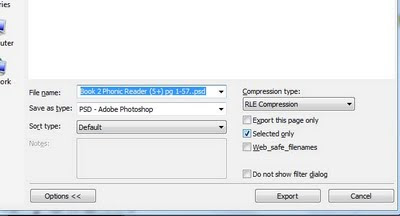
Now press OK.
Convert to Bitmap window will appear, I will change some settings here too, like:
Resolution : 300
Transparent Background : Click on checkbox

Now press OK.
My file is psd file is ready to edit in photoshop, I'll change in it what I want.
I'll import this file in Corel. Look, bed's colour have been changed. My picture is OK now.
Benifits:
If your psd files are lost or deleted then you can export them using corel draw.
If you want to increase size of your image in bitmap format.
Tell me how you using this process.

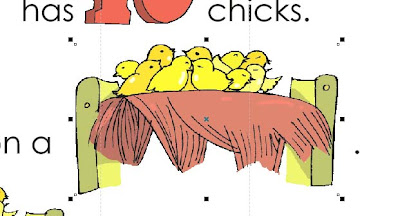


No comments:
Post a Comment